How To Download Netflix Shows For Offline Viewing on Any Device
How To Download Netflix Shows for Offline Viewing on Any Device – If you are a fan of Netflix OTT shows and want to enjoy your favorite Netflix shows offline. But you don’t know if this feature exists on the Netflix OTT platform or not. If yes, how you can use the same. By having the offline viewing feature in the OTT’s, this is a game changer for viewers who want simply to save their limited data over the phone or travelling to remote areas, where internet breakout is normal.
So this feature can help a lot for getting the favorite shows without internet connection. In this article, we OTT Ratings walk you through the step-by-step process of downloading Netflix shows on any device, ensuring a seamless experience.
Table of Contents
What is Netflix’s Offline Viewing Feature?
As per the Netflix offline viewing feature enables you to download your favorite movies, web series and tv shows to your local device. It can be your smartphone, PC, laptop, tablet or Smart Tv. It means you can stream your favorite content without any
The feature of watching content offline from Netflix lets you download movies and television shows directly to your devices. This way, you can watch your favorite content without having to be connected to the internet. It is suitable for long flights, road trips, or areas where connectivity is poor.
How to Download Netflix Shows for Offline Viewing on Smartphones and Tablets?
If you use a smartphone or tablet, downloading Netflix content is a breeze. Here’s how you can do it:
- Ensure You Have the Netflix App
Download the Netflix app from the Google Play Store (for Android) or App Store (for iOS). Ensure it’s updated to the latest version for optimal performance. - Log in to Your Netflix Account
Use your credentials to log in. If you don’t have an account, you’ll need to sign up first. - Choose the Title You Want to Download
Navigate to the show or movie you want. Look for the Download Icon (a downward-facing arrow) next to the title. - Select the Download Quality
Netflix offers two options:- Standard: Smaller file size, faster download, slightly lower quality.
- High: Better video quality but takes up more storage.
(Tip: Adjust the download quality in Settings based on your device’s storage.)
- Start Downloading
Tap the download icon and wait for the process to complete. You’ll find your downloaded content in the Downloads section.
How to Download Netflix Shows on Laptops and Desktops?
For laptop or desktop users, Netflix allows downloads through its app for Windows. Unfortunately, macOS users don’t have this feature yet.
Steps for Windows Users:
- Install the Netflix App from the Microsoft Store
Visit the Microsoft Store, search for Netflix, and install the app. - Login and Navigate to Your Desired Show
Open the app, sign in, and search for the content you want. - Download Your Content
Just like on mobile, click the Download Icon and choose your preferred quality.
How to Download Netflix Shows on Smart TVs?
Downloading content directly onto smart TVs isn’t supported yet. However, you can use connected devices like Fire Stick or Roku to download Netflix shows via apps installed on those platforms. Alternatively, use screen mirroring to play downloaded content from your phone.
Tips for Managing Your Downloads
- Storage Space: Regularly check your device’s storage to ensure there’s enough space for downloads.
- Expiration Dates: Some downloaded titles have expiration dates. Check this in the Downloads Section to avoid surprises.
- Download Limits: Netflix limits the number of downloads for certain titles. If you hit the limit, delete older downloads to make room.
FAQ’s – How To Download Netflix Shows for Offline Viewing on Any Device
1. Can I Download Netflix Shows on Multiple Devices?
Yes, you can download shows on multiple devices, but this depends on your subscription plan. The Basic Plan allows downloads on one device, while the Premium Plan supports multiple.
2. Why Can’t I Download Some Titles?
Some titles are unavailable for download due to licensing agreements. Look for the download icon to see if a title is eligible.
3. Can I Watch Downloads Without Logging In?
No, you’ll need to be logged in to access downloaded content.
Pro Tips for an Enhanced Offline Viewing Experience
- Use External Storage: If your device supports external SD cards, change the download location in Netflix settings to save space.
- Optimize Data Usage: Download shows over Wi-Fi to save mobile data.
- Plan Ahead: Download shows before traveling to avoid last-minute issues.
Final Thoughts – How To Download Netflix Shows for Offline Viewing on Any Device
Hope you understand the steps mentioned in our guide of “How To Download Netflix Shows for Offline Viewing on Any Device. Downloading Netflix shows for offline viewing in any device is a simple yet powerful feature that enhances your streaming experience. Whether you’re using a smartphone, tablet, or laptop, the process is straightforward and ensures you never miss out on entertainment. Remember, always keep your Netflix app updated, manage your downloads efficiently, and enjoy binge-worthy content anywhere, anytime.
For more detailed insights, check out Netflix’s help center or explore expert guides from sources like IGN and Times of India.
Happy streaming!
“Stream Smarter with OTTRatings: Your Ultimate Guide to Best OTT shows from around the world.”
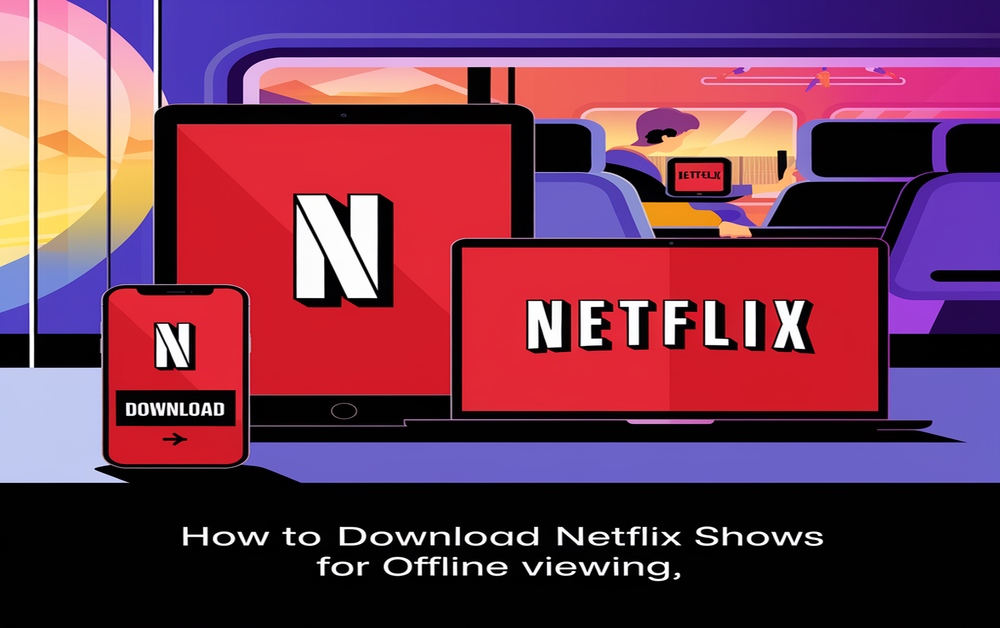


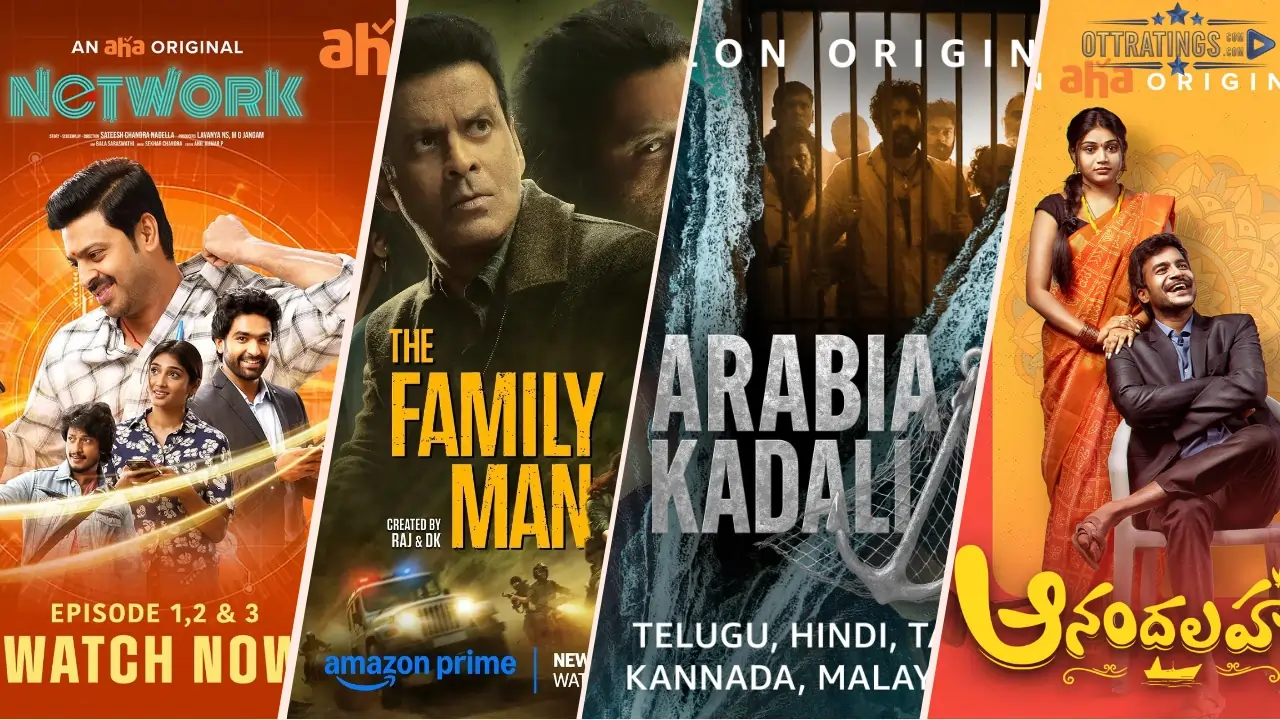








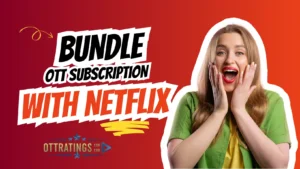

Post Comment